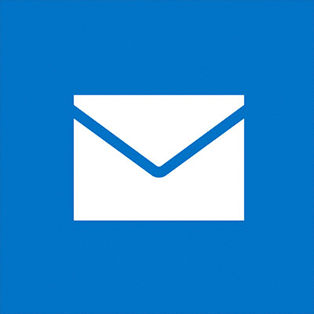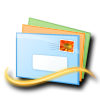Windows Live Mail
Setting up Windows Live Mail
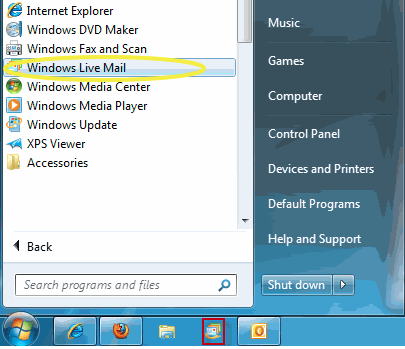
Find Windows Live Mail, either in your program list or the program icon on your tool bar.
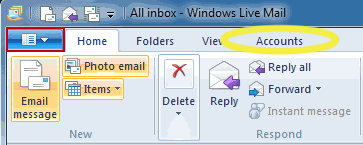
You will then click on accounts.
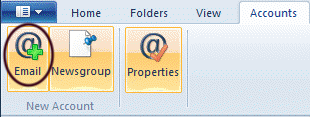
You will then click on add email account
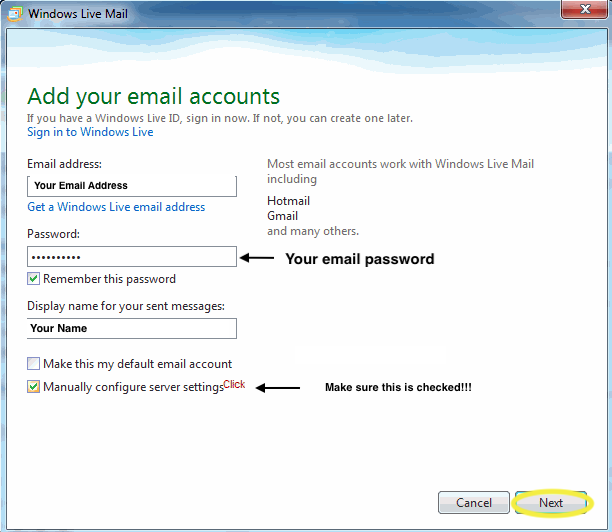
You will then add your email account; your email password; and your name.
Please note: if you do not know your email password, please call into the office for a technician to reset this.
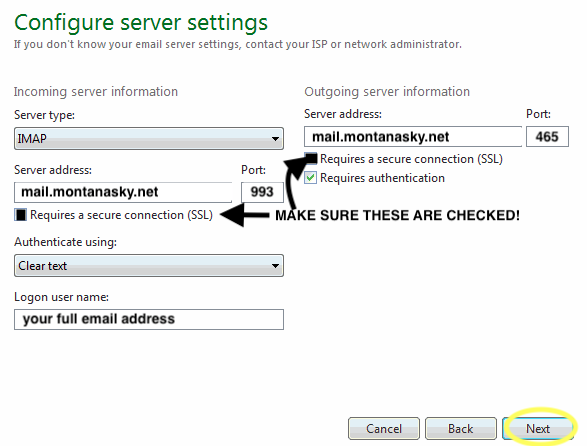
Please enter the following information:
| IMAP | POP | |
| Incoming Mail Server | mail.montanasky.net | mail.montanasky.net |
| Outgoing Mail Server | mail.montanasky.net | mail.montanasky.net |
| Incoming Port | 993 | 995 |
| Outgoing Port | 465 | 465 |
| Requires SSL | Checked | Checked |
Your logon user name should be your full montanasky hosted email address (IE mtksymail@montanasky.net)
PLEASE NOTE: Only use POP settings if your device is going to be the ONLY email device you use. If you plan to set up email on a mobile device or other computers, please choose option IMAP.
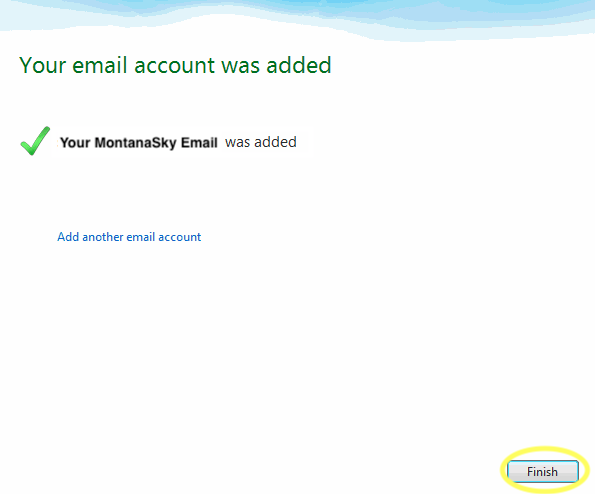
Your email account has been added.
Please send yourself a test email or send an email to testmyemail@montanasky.net