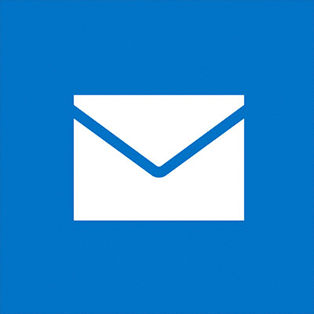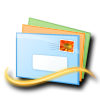Outlook 2010
1. Open Outlook 2010. If you see a welcome screen, select Next > Yes. then skip to step 3. Otherwise, continue to step 2.
2. Select File > Add Account.
3. Select Manually configure server settings or additional server types > Next.
4. Select Internet Email > Next. Select an IMAP account. Enter the server settings:
Your Name: what you want your recepients to see.
Email address: your MontanaSky Email Address
Incoming Server: mail.montanasky.net
Outgoing Server: mail.montanasky.net
Username: your full MontanaSky Networks Email
Password: email password
**If you do not remember your password, please call MontanaSky to assist in resetting this**
5. On the Outgoing Server tab, select My Outgoing Server (SMTP) requires authentication. On the Advanced tab, enter 993 for the Incoming Server, select SSL from both drop down lists, and enter 465 for the Outgoing server. Select OK > Next.
6. That's it. Select Finish to start using Outlook.
7. Send a test message to testmyemail@montanasky.net to test your receiving.