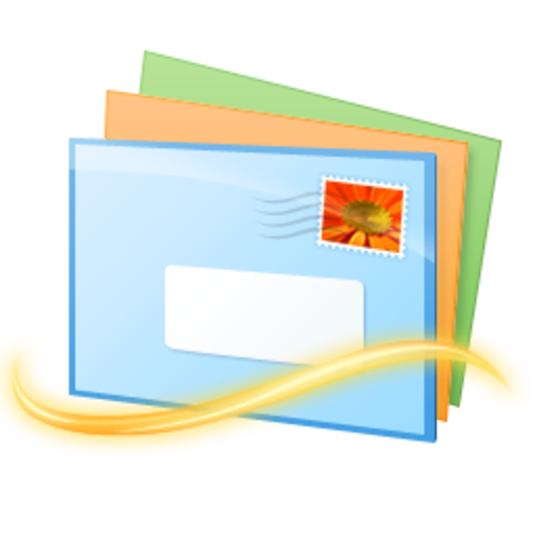Windows Live Mail
**PLEASE NOTE**
Microsoft does not support Windows Live Mail. Use with caution!!!
In your WIndows Live Mail Client, please click on the tab "Accounts"
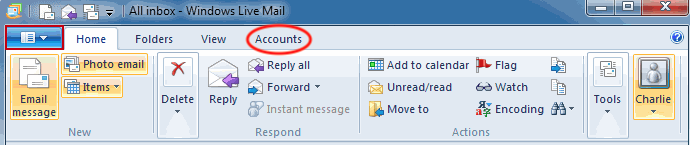
Click on the icon that states "Properties"
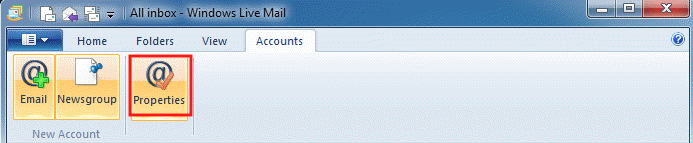
Within Properties, Please Click on the "Servers" Tab
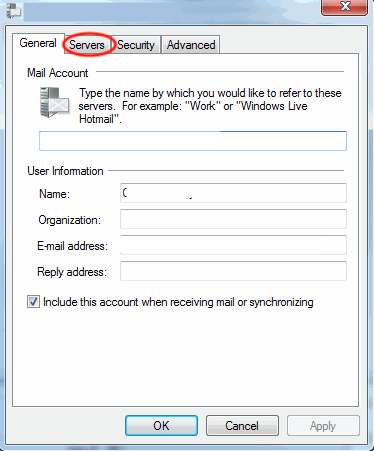
Your settings should go as follows:
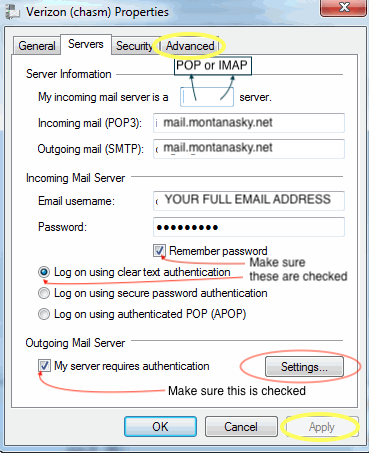
IMAP Settings:
Incoming: mail.montanasky.net
Outgoing: mail.montanasky.net
POP Settings:
Incoming: mail.montanasky.net
Outgoing: mail.montanasky.net
Make sure your Incoming Mail Server Username is your full MontanaSky email address
Make sure Outgoing Mail Server--My server requires authentication is checked.
Click on Settings:
You will then ensure your settings are enabled.
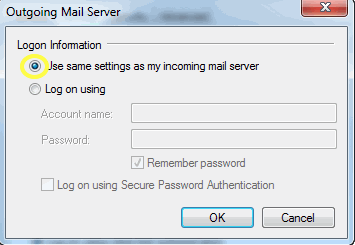
Then click Okay.
You will return to the settings page, please click on Apply before clicking on the Advanced Tab.
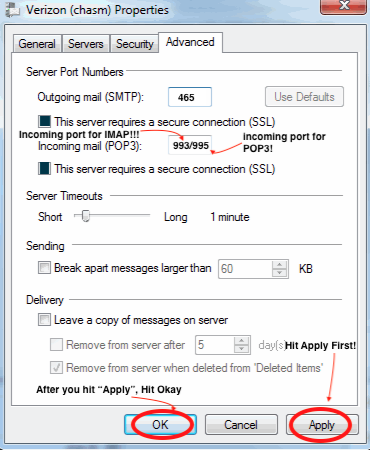
Here you will look for the following Server Port Numbers:
Outgoing Mail (SMTP) port: 465
Incoming Mail port(s):
POP3: 995
SSL enabled
IMAP: 993
SSL enabled
**Make sure "This Server Requires A Secure Connection (SSL) is checked for both Incoming and Outgoing to enable!!!!
Please Hit "Apply" before hitting "Okay"
Close out of that.
Send a test email to yourself or testmyemail@montanasky.net