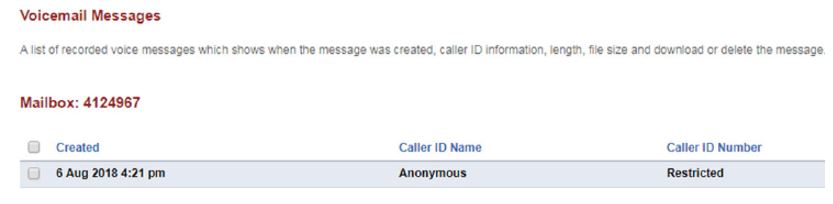VoIP Voice Portal
To login to your VoIP Voice Portal go to https://a1.mtskyvoice.net/
VoIP Voice Portal User Name:
Your password will be sent to you in an email. We highly recommend you change your password
The MontanaSky VoIP Voice Portal is an easy web interface for accessing your VoIP phone line features. You will be able to see and play your voicemails, make changes to your voicemail settings, view your missed calls, recent incoming and outgoing calls, and manage call forwarding.
Portal Dashboard
Once you are logged into your VoIP Voice Portal, you’ll be taken to your Dashboard, where you can navigate through your settings, voicemail and call routing options.
In Home, you can select Account Settings and change your password
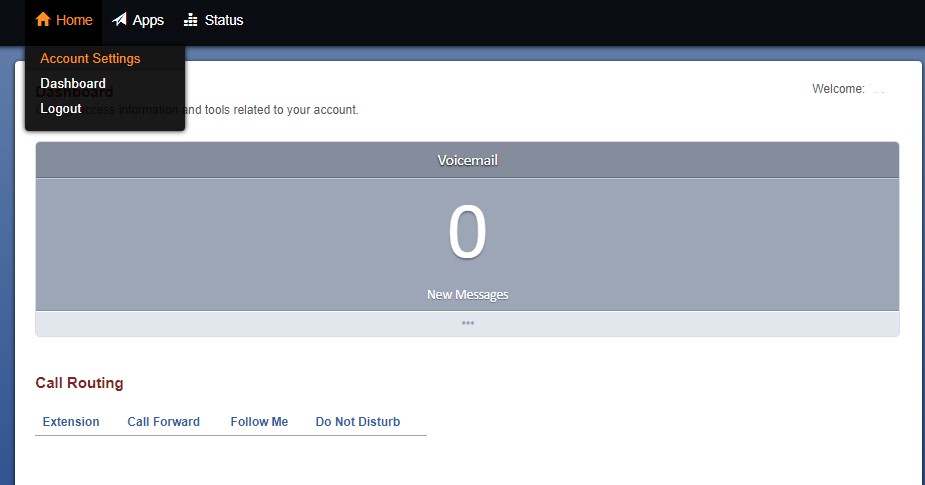
Voicemail
The Voicemail pane will give you an overview of your total voicemails and how many new voicemails you have. To access your voicemails, you will need to click on your phone number under the Voicemail tab. 
The Voicemail Messages page will allow you to listen to, delete, and download your messages. Here, you may also change your greetings or upload a greeting by using the Upload feature.
Please be aware that once you delete a message from the VoIP Voice Portal, there is no way to retrieve it again.
Voicemail on your Phone
If you’d like to access your voicemail on your phone, you can do so by dialing *97 and entering in your password/PIN. This is an 8-digit number that was sent to you in your welcome email.
The first time you get into your voicemail through your phone, you will be prompted to go through a simple tutorial, which allows you to record your name and change your password/PIN and record a greeting.
You have the option of recording 9 different greetings by choosing the numbers 1-9 when recording. The image below illustrates 3 different voicemail greetings associated with their respective numbers on your VoIP Voice Portal. You can play, download, set, or delete your greetings here.
Call Routing
Call Routing, also known as Call Forwarding or Follow Me, and can be selected from the Apps tab to view extensions that are currently being forwarded or to begin forwarding an extension to another number.
From the Call Routing page, you must select your number found under Extensions and select the Enabled radio button, then type in the phone number to which you would like your calls forwarded.
If you want the extension to still ring on your current phone number as well before being sent to your call forward number, you can enable Follow Me.
The Call Routing feature is also accessible by dialing *74 on your phone. The system will then walk you through setting up call forwarding.
Other Features
In Apps, you will find Call Detail Records which contains information about incoming and outgoing calls. Here, you have the option of saving the information to your PC by using the Export button or by using the provided filters to locate a specific call record.

Star Codes
Star codes allow you to check and setup the most common used features without having to login to the voice portal.
|
Features Code |
Name |
Details |
|
*21 |
Follow Me |
Set the Follow Me number |
|
*72 |
Enable Call Forward |
Enables call forwarding |
|
*73 |
Disable Call Forward |
Disables call forwarding |
|
*97 |
Voicemail |
Check your voicemails |
To login to your VoIP Voice Portal go to https://a1.mtskyvoice.net/
VoIP Voice Portal User Name:
Your password will be sent to you in an email. We highly recommend you change your password
The MontanaSky VoIP Voice Portal is an easy web interface for accessing your VoIP phone line features. You will be able to see and play your voicemails, make changes to your voicemail settings, view your missed calls, recent incoming and outgoing calls, and manage call forwarding.
Portal Dashboard
Once you are logged into your VoIP Voice Portal, you’ll be taken to your Dashboard, where you can navigate through your settings, voicemail and call routing options.
In Home, you can select Account Settings and change your password
Voicemail
The Voicemail pane will give you an overview of your total voicemails and how many new voicemails you have. To access your voicemails, you will need to click on your phone number under the Voicemail tab.
The Voicemail Messages page will allow you to listen to, delete, and download your messages. Here, you may also change your greetings or upload a greeting by using the Upload feature.
Please be aware that once you delete a message from the VoIP Voice Portal, there is no way to retrieve it again.
Voicemail on your Phone
If you’d like to access your voicemail on your phone, you can do so by dialing *97 and entering in your password/PIN. This is an 8-digit number that was sent to you in your welcome email.
The first time you get into your voicemail through your phone, you will be prompted to go through a simple tutorial, which allows you to record your name and change your password/PIN and record a greeting.
You have the option of recording 9 different greetings by choosing the numbers 1-9 when recording. The image below illustrates 3 different voicemail greetings associated with their respective numbers on your VoIP Voice Portal. You can play, download, set, or delete your greetings here.
Call Routing
Call Routing, also known as Call Forwarding or Follow Me, and can be selected from the Apps tab to view extensions that are currently being forwarded or to begin forwarding an extension to another number.
From the Call Routing page, you must select your number found under Extensions and select the Enabled radio button, then type in the phone number to which you would like your calls forwarded.
If you want the extension to still ring on your current phone number as well before being sent to your call forward number, you can enable Follow Me.
The Call Routing feature is also accessible by dialing *74 on your phone. The system will then walk you through setting up call forwarding.
Other Features
In Apps, you will find Call Detail Records which contains information about incoming and outgoing calls. Here, you have the option of saving the information to your PC by using the Export button or by using the provided filters to locate a specific call record.
Star Codes
Star codes allow you to check and setup the most common used features without having to login to the voice portal.
|
Features Code |
Name |
Details |
|
*21 |
Follow Me |
Set the Follow Me number |
|
*72 |
Enable Call Forward |
Enables call forwarding |
|
*73 |
Disable Call Forward |
Disables call forwarding |
|
*97 |
Voicemail |
Check your voicemails |